Create your first CRUD 🚧
Make sure you followed the Getting Started before starting this tutorial.
Let’s dive into creating a full new entity with database, backend and ui.
We will create a “Project” entity with the full CRUD (Create Read Update Delete) screens.
Step 1: Create the Project model in the schema
Section titled “Step 1: Create the Project model in the schema”-
Update the Prisma Database Schema
We will use Prisma to add the Project model to our database schema.
Update the
prisma/schema.prismafile and add a new model calledProjectwith the following fields.model Project {id String @id @default(cuid())createdAt DateTime @default(now())updatedAt DateTime @updatedAtname String @uniquedescription String?}Run
pnpm db:pushcommand to update your database. -
Create you first project
We can see what is inside of our database with the
pnpm db:uicommand (accessible on localhost:5555) You should see yourProjectmodel and be able to create a new project like the following.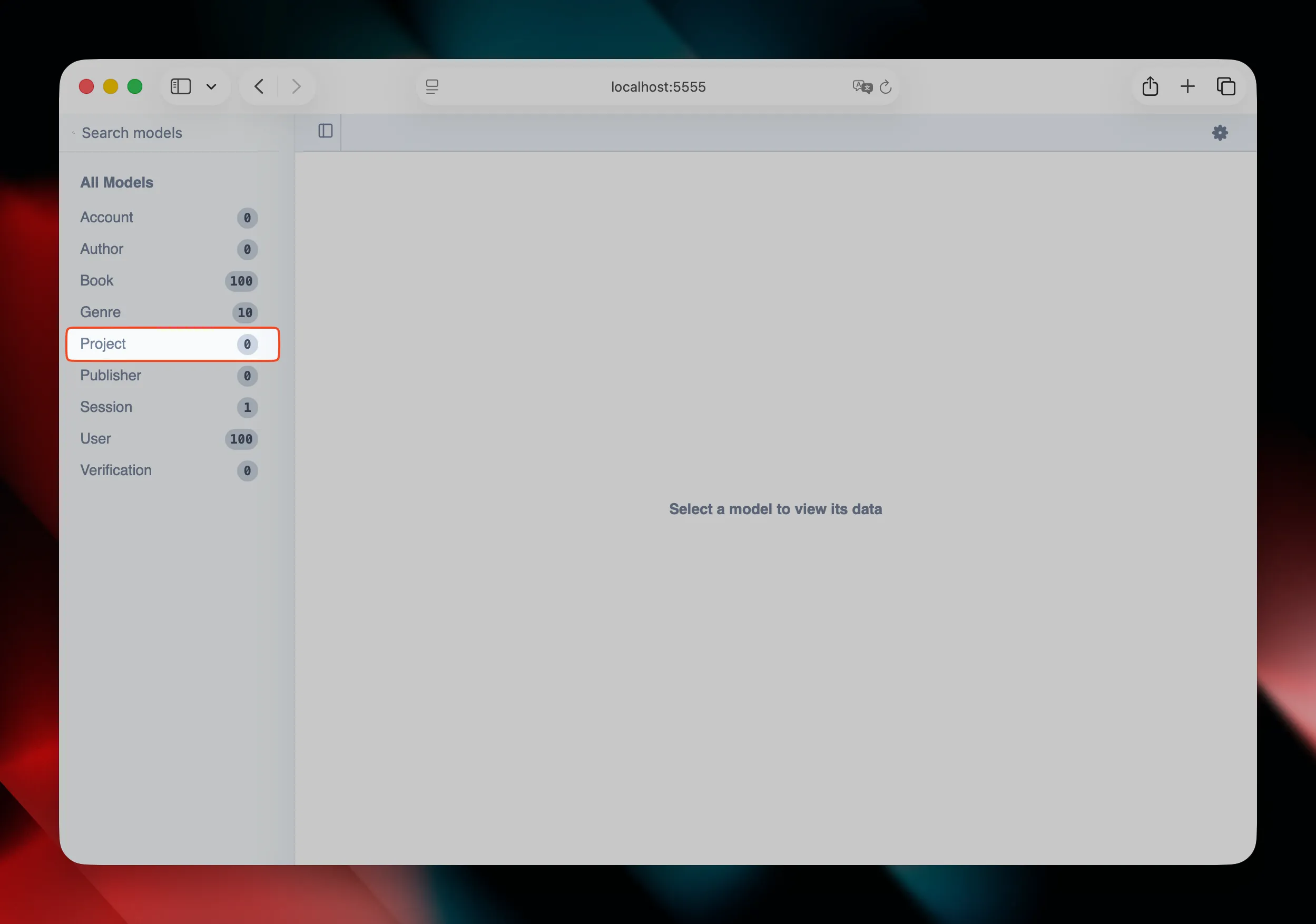
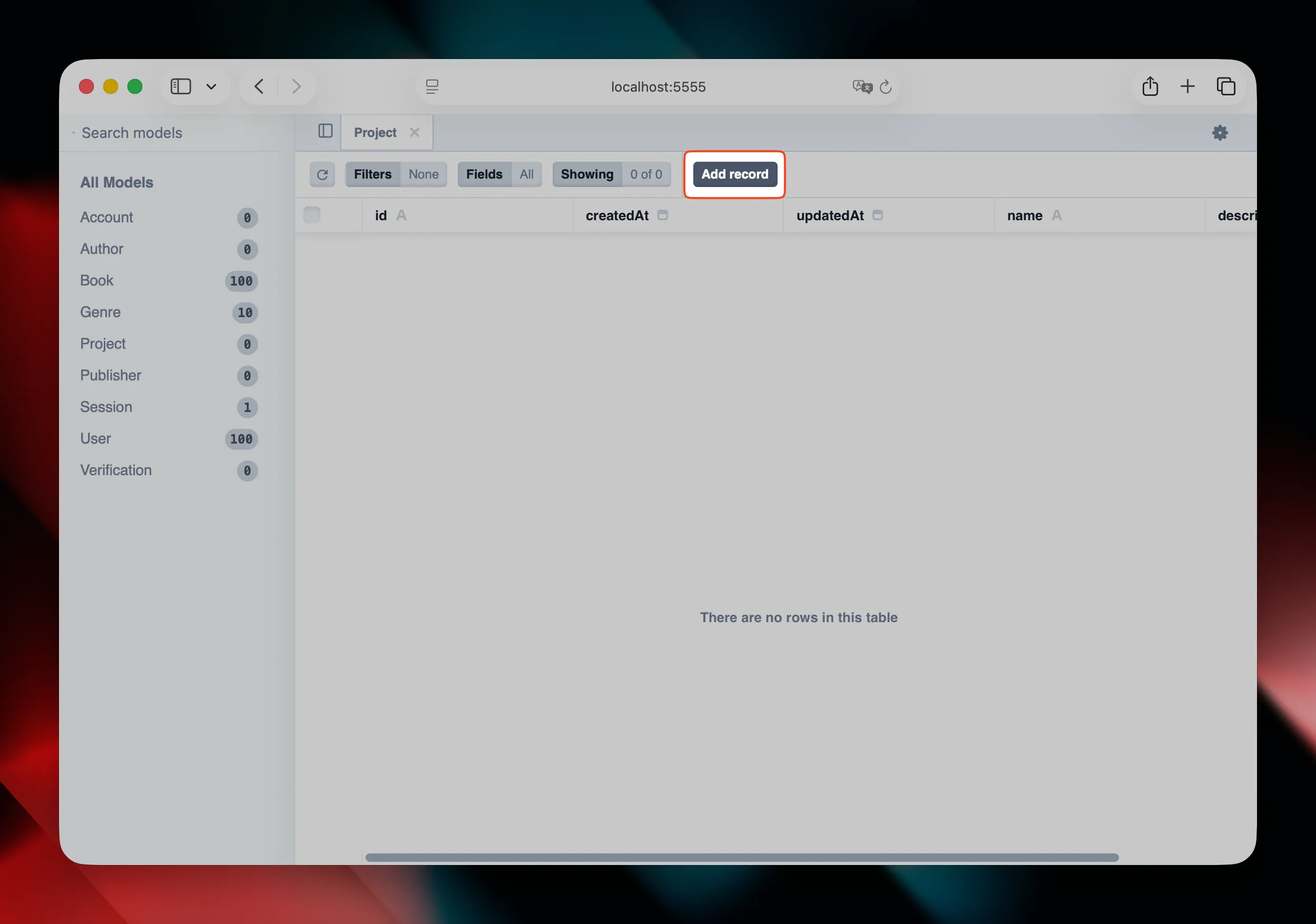
![Prisma UI, create Record with name Start UI [web]](/_astro/db-ui-3.DaOujlgT_1tOfmI.webp)
-
Create fake data using database seeds
For a better Developer eXperience (DX), we will create a new seed for our new
Projectmodel. This will allow every new developer to start with some projects instead of an empty database.Create an new file
project.tsin theprisma/seedfolder with acreateProjectsfunction.Directoryprisma
Directoryseed
- _utils.ts
- index.ts
- project.ts
- …
Directorysrc/
- …
- package.json
export async function createProjects() {}Add a console.log for better DX.
export async function createProjects() {console.log(`⏳ Seeding projects`);}Get existing projects. It will help us to make the seed idempotent.
import { db } from '@/server/db';export async function createProjects() {console.log(`⏳ Seeding projects`);const existingProjects = await db.project.findMany();}Create the projects with prisma.
export async function createProjects() {console.log(`⏳ Seeding projects`);const existingProjects = await db.project.findMany();const projects = [{ name: 'Project 1' },{ name: 'Project 2' },{ name: 'Project 3' },] as const;const result = await db.project.createMany({data: projects.filter((project) =>!existingProjects.map((existingProject) => existingProject.name).includes(project.name)).map(({ name }) => ({ name })),});console.log(`✅ ${existingProjects.length} existing projects 👉 ${result.count} projects created`);}Now, import the function into the
prisma/seed/index.tsfile.import { db } from "@/server/db";import { createBooks } from "./book";import { createProjects } from "./project";import { createUsers } from "./user";async function main() {await createBooks();await createProjects();await createUsers();}main().catch((e) => {console.error(e);process.exit(1);}).finally(() => {db.$disconnect();});Finally, run
pnpm db:seedto populate the database. Remember that you can check your database through the Prisma UI (pnpm db:ui).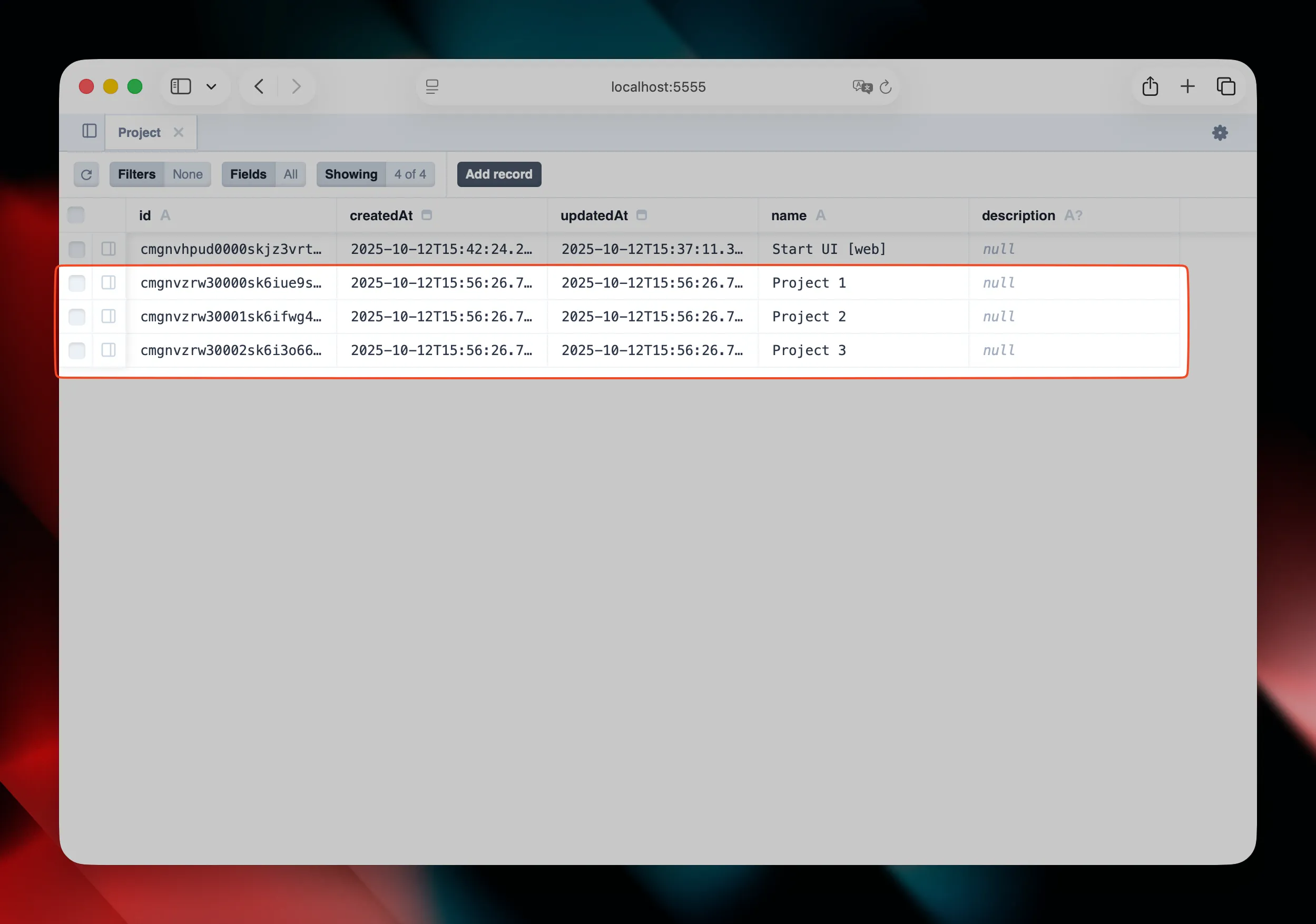
Step 2: Create the backend router
Section titled “Step 2: Create the backend router”-
Setup the access controls
We will use BetterAuth to handle the access control and permissions for our application.
Update the filepermissions.tsin theapp/features/authfolder. Add the following code to define the permissions for theProjectentity.src/features/auth/permissions.ts import { UserRole } from "@prisma/client";import {createAccessControl,Role as BetterAuthRole,} from "better-auth/plugins/access";import { adminAc, defaultStatements } from "better-auth/plugins/admin/access";import { z } from "zod";import { authClient } from "@/features/auth/client";const statement = {...defaultStatements,account: ["read", "update"],apps: ["app", "manager"],book: ["read", "create", "update", "delete"],genre: ["read"],project: ["read", "create", "update", "delete"],} as const;const ac = createAccessControl(statement);const user = ac.newRole({account: ["update"],apps: ["app"],book: ["read"],genre: ["read"],project: ["read"],});const admin = ac.newRole({...adminAc.statements,account: ["update"],apps: ["app", "manager"],book: ["read", "create", "update", "delete"],genre: ["read"],project: ["read", "create", "update", "delete"],});export const rolesNames = ["admin", "user"] as const;export const zRole: () => z.ZodType<Role> = () => z.enum(rolesNames);export type Role = keyof typeof roles;const roles = {admin,user,} satisfies Record<UserRole, BetterAuthRole>;export const permissions = {ac,roles,};export type Permission = NonNullable<Parameters<typeof authClient.admin.hasPermission>["0"]["permission"]>; -
Create the oRPC router
Create a
project.tsfile in thesrc/server/routersfolder and create an empty object default export with the following code. This object will contain our router’s procedures.export default {}; -
Add the first route to list the
Projectentities.We will create a query to get all the projects from the database.
In the projects router file (src/server/routers/project.ts), create agetAllkey for our query.src/server/routers/project.ts export default {getAll: // ...};We need this query to be protected and accessible only for users with
"read"access to theprojectresource. So we will use theprotectedProcedure.src/server/routers/project.ts import { protectedProcedure } from "@/server/orpc";export default {getAll: protectedProcedure({permission: {project: ["read"],},}),};Then we need to create the
inputand theoutputof our query, so we have a clear interface. For now, the input will be void and the output will only return an array of projects withid,nameanddescriptionproperties.src/server/routers/project.ts import { z } from "zod";import { protectedProcedure } from "@/server/orpc";export default {getAll: protectedProcedure({permission: {project: ["read"],},}).input(z.void()).output(z.array(z.object({id: z.string().cuid(),name: z.string(),description: z.string().optional(),}))),};We will add some
metato auto generate the REST API based on the oRPCinputandoutput.src/server/routers/project.ts import { z } from "zod";import { protectedProcedure } from "@/server/orpc";const tags = ["projects"];export default {getAll: protectedProcedure({permission: {project: ["read"],},}).route({method: "GET",path: "/projects",tags,}).input(z.void()).output(z.array(z.object({id: z.string(),name: z.string(),description: z.string().optional(),}))),};And now, let’s create the handler with the projects.
src/server/routers/project.ts import { z } from "zod";import { protectedProcedure } from "@/server/orpc";const tags = ["projects"];export default {getAll: protectedProcedure({permission: {project: ["read"],},}).route({method: "GET",path: "/projects",tags,}).input(z.void()).output(z.array(z.object({id: z.string(),name: z.string(),description: z.string().nullish(),}))).handler(async ({ context }) => {context.logger.info("Getting projects from database");return await context.db.project.findMany();}),}; -
In this next step, we will add metadata for the Load more feature.
We will allow the query to be paginated. First, let’s update our input to accept a
limitand acursorparameters.src/server/routers/project.ts import { z } from "zod";import { protectedProcedure } from "@/server/orpc";const tags = ["projects"];export default {getAll: protectedProcedure({permission: {project: ["read"],},}).route({method: "GET",path: "/projects",tags,}).input(z.object({cursor: z.string().optional(),limit: z.number().min(1).max(100).default(20),}).prefault({})).output(z.array(z.object({id: z.string(),name: z.string(),description: z.string().nullish(),}))).handler(async ({ context }) => {context.logger.info("Getting projects from database");return await context.db.project.findMany();}),};Then we will need to update our prisma query.
src/server/routers/project.ts import { z } from "zod";import { protectedProcedure } from "@/server/orpc";const tags = ["projects"];export default {getAll: protectedProcedure({permission: {project: ["read"],},}).route({method: "GET",path: "/projects",tags,}).input(z.object({cursor: z.string().optional(),limit: z.number().min(1).max(100).default(20),}).prefault({})).output(z.array(z.object({id: z.string(),name: z.string(),description: z.string().nullish(),}))).handler(async ({ context, input }) => {context.logger.info("Getting projects from database");return await context.db.project.findMany({// Get an extra item at the end which we'll use as next cursortake: input.limit + 1,cursor: input.cursor ? { id: input.cursor } : undefined,});}),};Now, we need to update our
outputto also send thenextCursor.src/server/routers/project.ts import { z } from "zod";import { protectedProcedure } from "@/server/orpc";const tags = ["projects"];export default {getAll: protectedProcedure({permission: {project: ["read"],},}).route({method: "GET",path: "/projects",tags,}).input(z.object({cursor: z.string().optional(),limit: z.number().min(1).max(100).default(20),}).prefault({})).output(z.object({items: z.array(z.object({id: z.string(),name: z.string(),description: z.string().nullish(),})),nextCursor: z.string().nullish(),})).handler(async ({ context, input }) => {context.logger.info("Getting projects from database");const projects = await context.db.project.findMany({// Get an extra item at the end which we'll use as next cursortake: input.limit + 1,cursor: input.cursor ? { id: input.cursor } : undefined,});let nextCursor: typeof input.cursor | undefined = undefined;if (projects.length > input.limit) {const nextItem = projects.pop();nextCursor = nextItem?.id;}return {items: projects,nextCursor,};}),};We will now add the total of projects in the output data to let the UI know how many projects are available even if the UI will not request all projects at once.
src/server/routers/project.ts import { z } from "zod";import { protectedProcedure } from "@/server/orpc";const tags = ["projects"];export default {getAll: protectedProcedure({permission: {project: ["read"],},}).route({method: "GET",path: "/projects",tags,}).input(z.object({cursor: z.string().optional(),limit: z.number().min(1).max(100).default(20),}).prefault({})).output(z.object({items: z.array(z.object({id: z.string(),name: z.string(),description: z.string().nullish(),})),nextCursor: z.string().nullish(),total: z.number(),})).handler(async ({ context, input }) => {context.logger.info("Getting projects from database");const [total, items] = await context.db.$transaction([context.db.project.count(),context.db.project.findMany({// Get an extra item at the end which we'll use as next cursortake: input.limit + 1,cursor: input.cursor ? { id: input.cursor } : undefined,}),]);let nextCursor: typeof input.cursor | undefined = undefined;if (items.length > input.limit) {const nextItem = items.pop();nextCursor = nextItem?.id;}return {items,nextCursor,total,};}),}; -
Add search capability
Let’s add the possibility to search a project by name. We are adding a
searchTermin the input and add awhereclause. We need to put thiswhereon both prisma requests, so we can create a constant with the help of thePrisma.ProjectWhereInputgenerated types.import { Prisma } from "@prisma/client";import { z } from "zod";import { protectedProcedure } from "@/server/orpc";const tags = ["projects"];export default {getAll: protectedProcedure({permission: {project: ["read"],},}).route({method: "GET",path: "/projects",tags,}).input(z.object({cursor: z.string().optional(),limit: z.number().min(1).max(100).default(20),searchTerm: z.string().optional(),}).prefault({})).output(z.object({items: z.array(z.object({id: z.string(),name: z.string(),description: z.string().nullish(),})),nextCursor: z.string().nullish(),total: z.number(),})).handler(async ({ context, input }) => {context.logger.info("Getting projects from database");const where = {name: {contains: input.searchTerm,mode: "insensitive",},} satisfies Prisma.ProjectWhereInput;const [total, items] = await context.db.$transaction([context.db.project.count({ where }),context.db.project.findMany({// Get an extra item at the end which we'll use as next cursortake: input.limit + 1,cursor: input.cursor ? { id: input.cursor } : undefined,}),]);let nextCursor: typeof input.cursor | undefined = undefined;if (items.length > input.limit) {const nextItem = items.pop();nextCursor = nextItem?.id;}return {items,nextCursor,total,};}),}; -
Add the router to the
router.tsfileFinally, import this router in the
src/server/router.tsfile.src/server/router.ts import { InferRouterInputs, InferRouterOutputs } from "@orpc/server";import accountRouter from "./routers/account";import bookRouter from "./routers/book";import genreRouter from "./routers/genre";import projectRouter from "./routers/project";import userRouter from "./routers/user";export type Router = typeof router;export type Inputs = InferRouterInputs<typeof router>;export type Outputs = InferRouterOutputs<typeof router>;export const router = {account: accountRouter,book: bookRouter,genre: genreRouter,project: projectRouter,user: userRouter,};
Step 3: Create the feature folder
Section titled “Step 3: Create the feature folder”-
Create the feature folder
To put the UI and shared code, let’s create a
projectfolder in theapp/featuresfolder. It’s in this folder that we will put all the UI of the projects feature and also the shared code between server and UI. -
Extract project zod schema
First, we will extract the zod schema for the project from the tRPC router and put it into a
schemas.tsfile in thesrc/features/projectsfolder.Let’s create the
src/features/project/schema.tsfile with the zod schema for one project.import { z } from "zod";import { zu } from "@/lib/zod/zod-utils";export const zProject = () =>z.object({id: z.string(),name: zu.string.nonEmpty(z.string()),description: z.string().nullish(),});Let’s create the type from this schema.
import { z } from "zod";import { zu } from "@/lib/zod/zod-utils";export type Project = z.infer<ReturnType<typeof zProject>>;export const zProject = () =>z.object({id: z.string(),name: zu.string.nonEmpty(z.string()),description: z.string().nullish(),});Use this schema in the oRPC router in the
src/server/routers/project.tsfile.import { Prisma } from "@prisma/client";import { z } from "zod";import { zProject } from "@/features/projects/schema";import { protectedProcedure } from "@/server/orpc";const tags = ["projects"];export default {getAll: protectedProcedure({permission: {project: ["read"],},}).route(/* ... */).input(/* ... */).output(z.object({items: z.array(zProject()),nextCursor: z.string().nullish(),total: z.number(),})).handler(/* ... */),};